Introduction
Stop wasting hours on tedious design work! 🎨✨ The future of graphic creation is here—and it’s powered by AI. Canva’s Magic Studio isn’t just another tool—it’s a revolution for designers, marketers, and content creators who want stunning visuals in seconds, not hours. In today’s fast-paced digital world, designers and content creators need tools that enhance productivity without compromising quality. Canva AI Magic Studio is a game-changer, offering AI-powered features that simplify graphic design, video editing, and content creation.
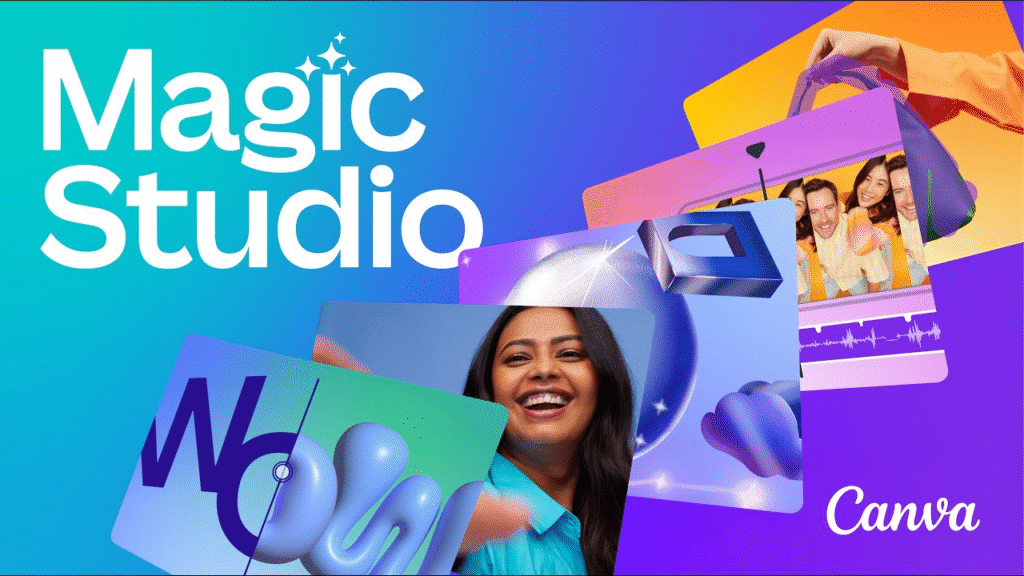
Whether you’re a social media manager, marketer, blogger, or entrepreneur, mastering Canva AI can save you hours of work while producing stunning visuals. This guide will teach you how to use Canva AI Magic Studio like a pro, covering its best features, tips, and advanced tricks.
What is Canva AI Magic Studio?
Canva’s Magic Studio is a suite of AI-powered tools designed to automate and enhance design workflows. It includes features like:
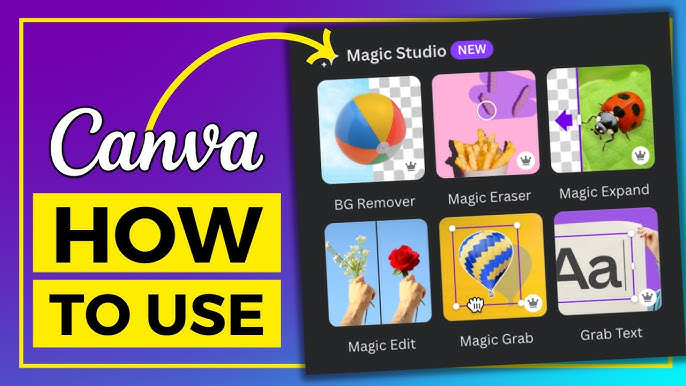
Magic Design (AI-generated templates)
Magic Edit (AI photo editing)
Magic Write (AI-powered copywriting)
Magic Animate (AI video effects)
AI Background Remover
Text-to-Image (AI Image Generator)
These tools help beginners and professionals create high-quality visuals in minutes.
How to Use Canva AI Magic Studio Like a Pro
- Getting Started with Magic Design
Magic Design generates custom templates based on your input.
Steps to Use Magic Design:
Open Canva and click “Create a design.”
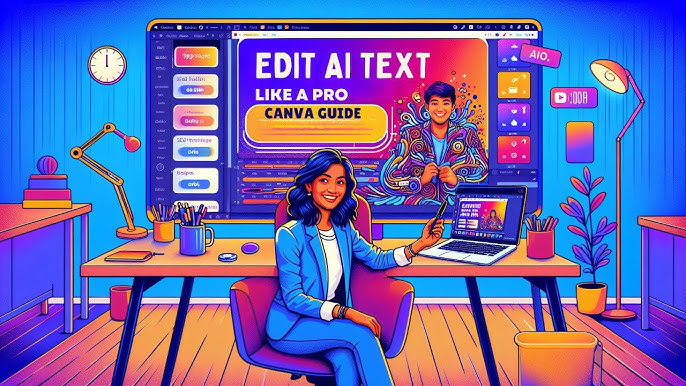
Enter a prompt (e.g., “Instagram post for a fitness brand”).
Canva AI will generate multiple design options—pick one and customize it.
✅ Pro Tip: Use specific keywords in your prompt for better results (e.g., “Minimalist tech webinar banner with blue tones”).
- Enhance Photos with Magic Edit
Magic Edit allows you to modify images using AI prompts.
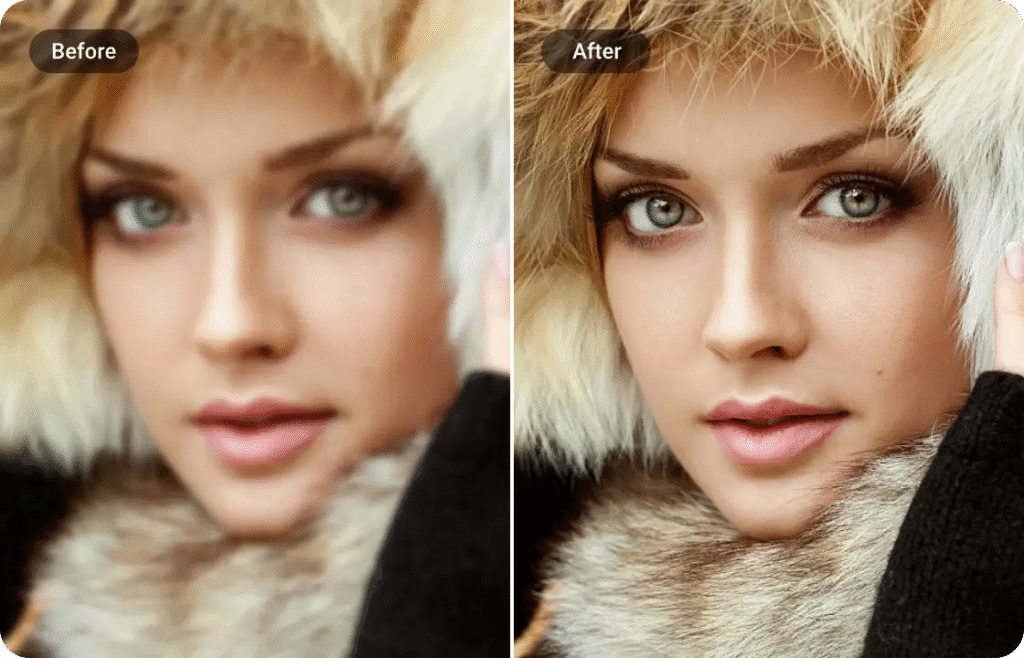
How to Use Magic Edit:
Upload an image to Canva.
Select “Magic Edit” from the toolbar.
Highlight an area and describe the change (e.g., “Change the shirt color to red”).
Let AI process and apply the edit.
✅ Pro Tip: Use high-resolution images for better AI accuracy.
- Generate Content with Magic Write
Magic Write is Canva’s AI writing assistant, perfect for captions, blog ideas, and ad copy.
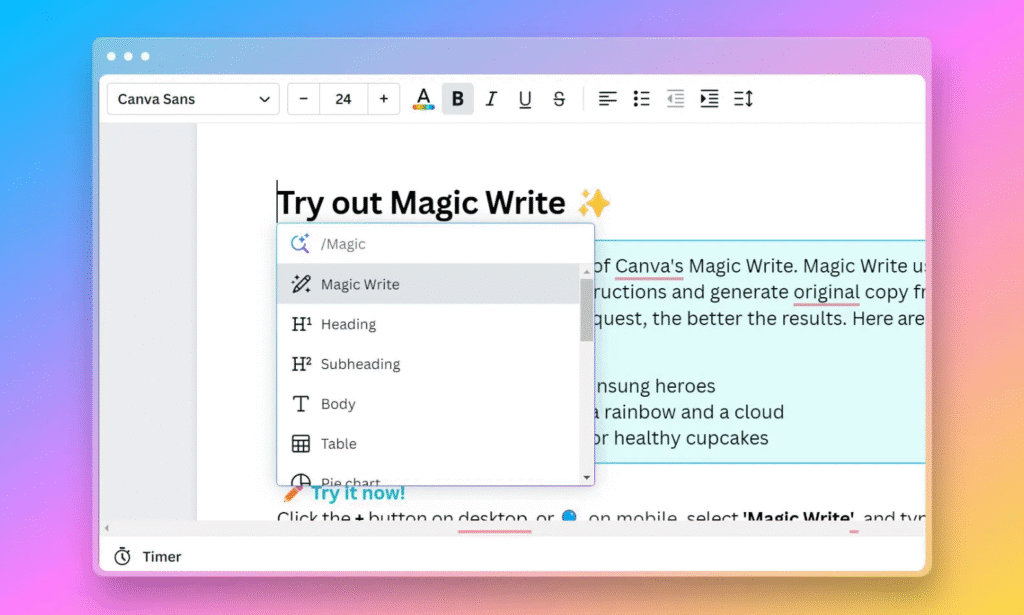
How to Use Magic Write:
Add a text box to your design.
Click “Magic Write” and enter a prompt (e.g., “Write a catchy Instagram caption for a travel photo”).
Choose from AI-generated suggestions.
✅ Pro Tip: Refine prompts for better output (e.g., “Write a funny LinkedIn post about remote work”).
- Create Stunning Videos with Magic Animate
Magic Animate adds AI-powered motion effects to designs.
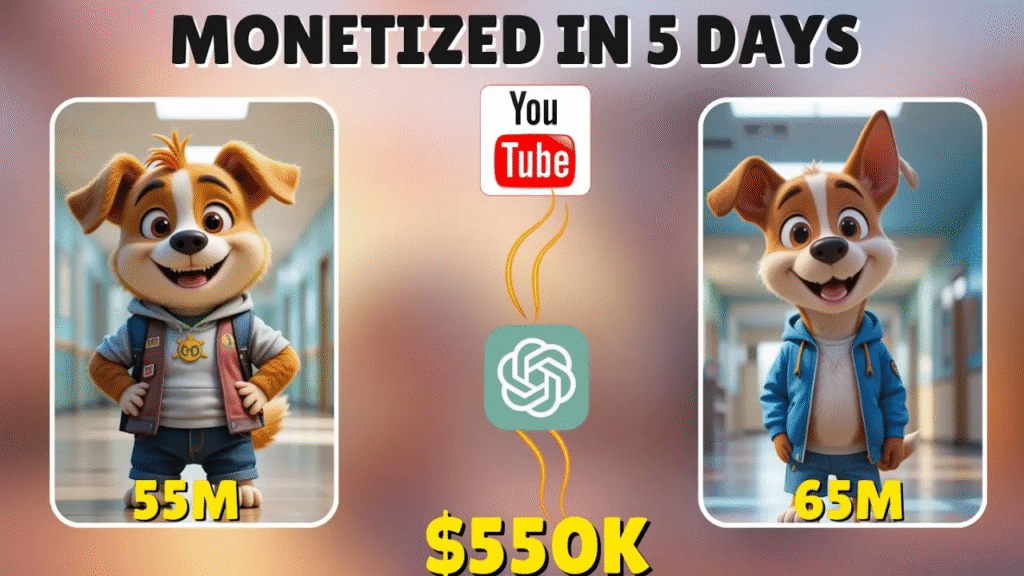
How to Use Magic Animate:
Open a design (e.g., a social media post).
Click “Animate” and select “Magic Animate.”
Choose an animation style (e.g., “Fade,” “Pan,” or “Typewriter”).
Adjust speed and preview.
✅ Pro Tip: Use subtle animations for professionalism.
- Remove Backgrounds Instantly
Canva’s AI Background Remover works in one click.
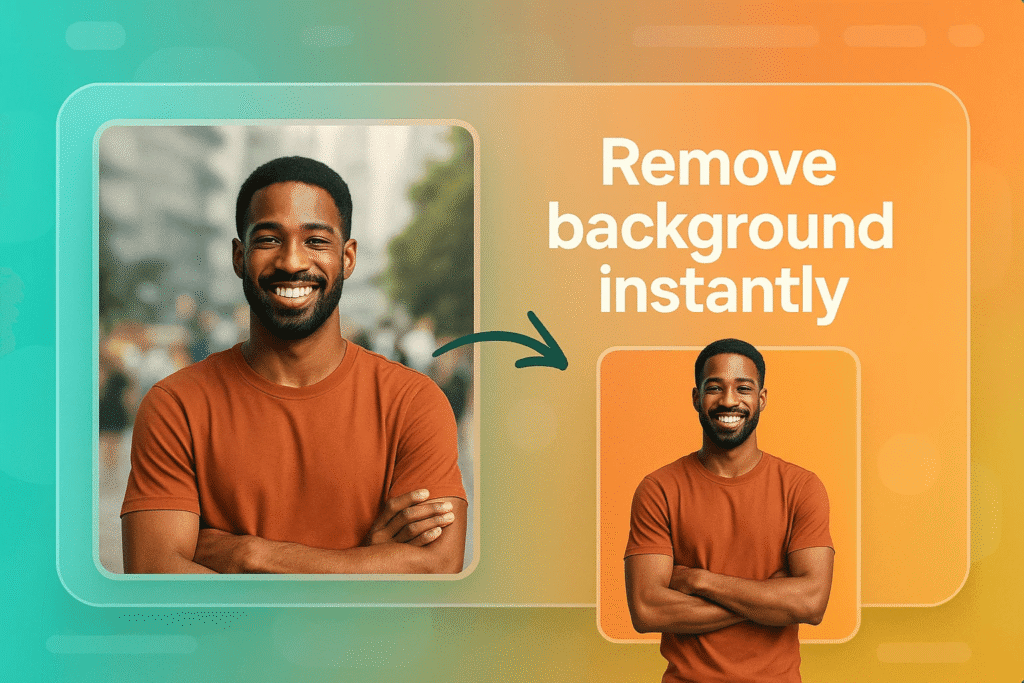
How to Use It:
Upload an image.
Click “Edit image” > “BG Remover.”
Download with a transparent background.
✅ Pro Tip: Use this for product photos, logos, and thumbnails.
- Generate AI Art with Text-to-Image
Canva’s AI Image Generator creates visuals from text prompts.
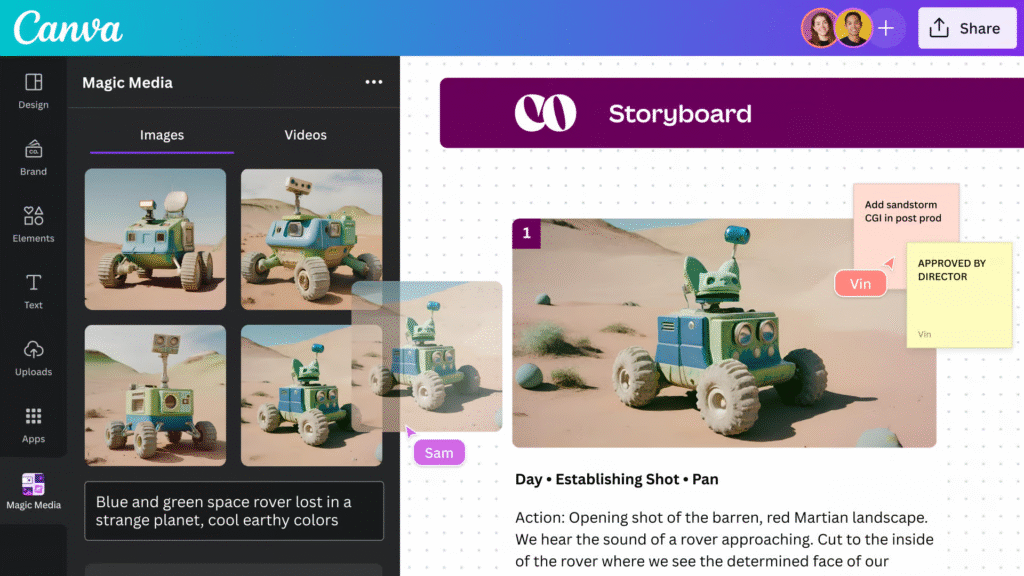
How to Use It:
Click “Apps” > “Text to Image.”
Enter a prompt (e.g., “A futuristic robot in a neon city”).
Choose a style (e.g., “Photo,” “Painting,” or “3D”).
Insert the AI-generated image into your design.
✅ Pro Tip: Experiment with different art styles for unique visuals.
Advanced Canva AI Tips for Professionals
- Batch Create with Brand Kits
Save brand colors, fonts, and logos in Canva Brand Kit for consistency.
Use Magic Design to auto-apply branding.
- Automate Workflows with Canva Docs + AI
Write content in Canva Docs, then use Magic Switch to turn it into social posts, emails, or slides. - Use AI for Social Media Scheduling
Connect Canva to Meta Business Suite or Buffer to auto-publish AI-generated designs. - Resize Designs Instantly with Magic Resize
Turn one design into multiple formats (Instagram Post → Pinterest Pin → LinkedIn Banner).
Canva AI Pricing: Free vs. Pro
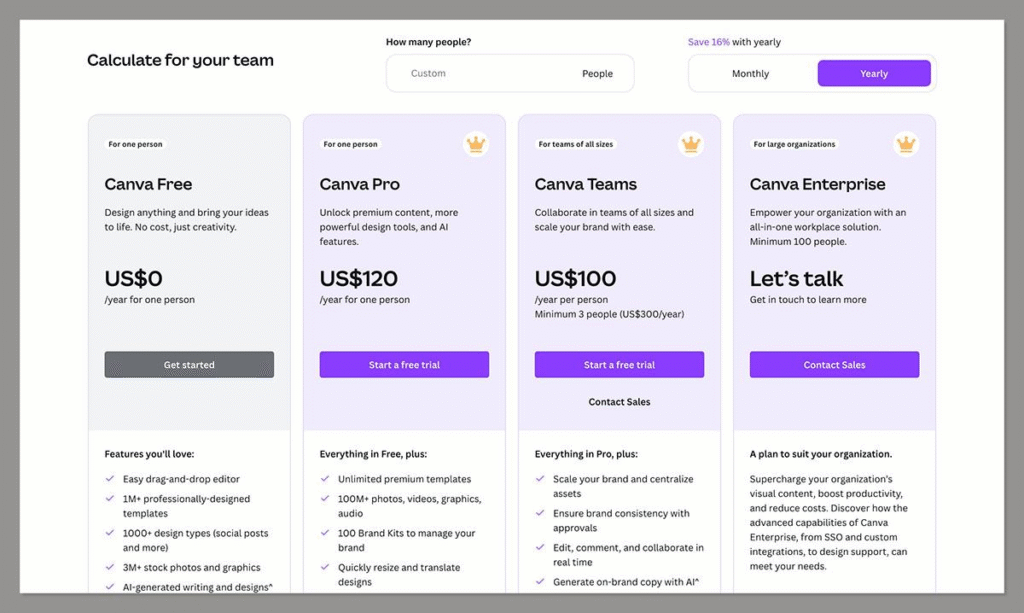
Feature Free Plan Canva Pro ($12.99/month)
Magic Design Limited Unlimited
AI Background Remover 5 uses/day Unlimited
Magic Write 25 uses/month Unlimited
AI Image Generator 50 credits/month 500 credits/month
💡 Recommendation: If you’re a business or frequent designer, Canva Pro is worth it.
Conclusion: Mastering Canva AI for Maximum Efficiency

Canva AI Magic Studio is a powerful tool for designers, marketers, and content creators. By leveraging AI-generated templates, smart editing, and automation, you can 10x your productivity while keeping designs professional.
Key Takeaways:
✔ Use Magic Design for instant templates.
✔ Edit photos without Photoshop using Magic Edit.
✔ Generate engaging copy with Magic Write.
✔ Remove backgrounds in one click.
✔ Create AI art with Text-to-Image.
🚀 Ready to level up your designs? Start experimenting with Canva AI Magic Studio today!

FAQs
Q: Is Canva AI free?
A: Some features are free, but Canva Pro unlocks full AI capabilities.
Q: Can I sell AI-generated designs from Canva?
A: Yes, but check Canva’s licensing terms for commercial use.
Q: Does Canva AI work for videos?
A: Yes! Use Magic Animate and AI video tools.
Email: adil.taskthegroup@gmail.com
Contact: +92-3344438168









